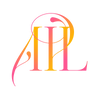ACCESSING YOUR PRESETS
- Immediately after your payment is processed, you'll gain access to your downloads. You can find them on the order confirmation page and you'll also receive an email containing a link to download your products. Additionally, you can create a customer account to easily access your downloads at any time.
- Once you've accessed your email or customer account click download on the zip files.
LOCATING YOUR DOWNLOADS
- After downloading your zip files they can be found in your downloads folder or on your desktop.
INSTALLING YOUR PRESETS
- Open Lightroom Classic CC on your desktop computer and click on the "Develop" Module.

- On the left-hand side, click on "Presets" to expand your preset panel.
- In the Preset Panel, click on the + and then select 'Import Presets' (visual below).

- A new window will open. Navigate to the zip files you downloaded and click on them to import. (You can select all of the zip files you downloaded if you purchased more than one preset pack)
- You’re done! Your presets will now be installed.
* Please note, after installing your presets, make sure you have imported images into the catalog. Newer versions of Lightroom Classic will grey out some tools/menus (presets are one of them) if no images are imported into the catalog.